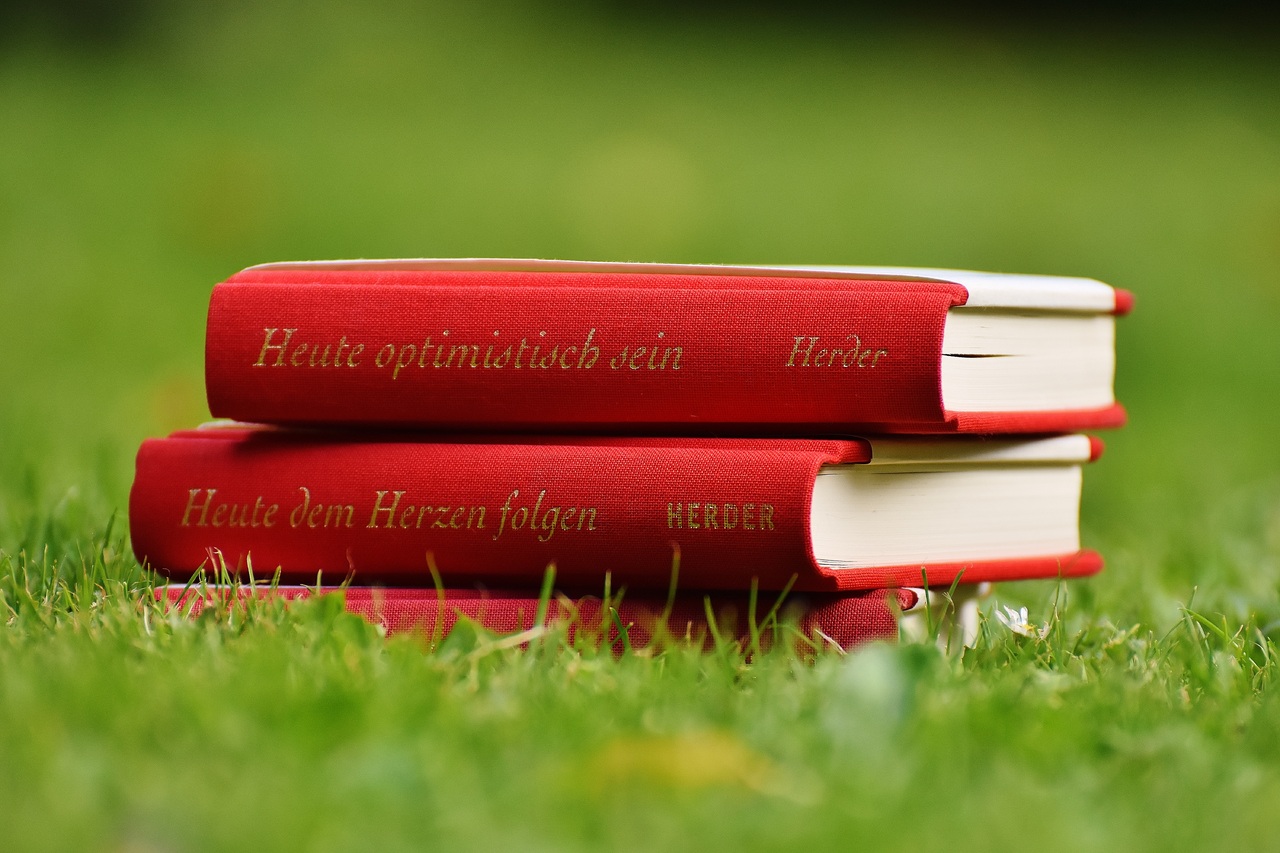How to Organize Books by Series in Shopify Bookstore
Organising books by series is an effective feature that allows potential buyers to quickly navigate through the series and consider purchasing additional books.
Within this article, I’ll show you how to organize your books by series on a Shopify bookstore.
Contents
1. Example: book series on Penguin
First, I’ll use the Penguin website as an example. As you browse, you’ll notice that each book has a “Details” section that gives more information about the book. In particular, the series title is prominently displayed.
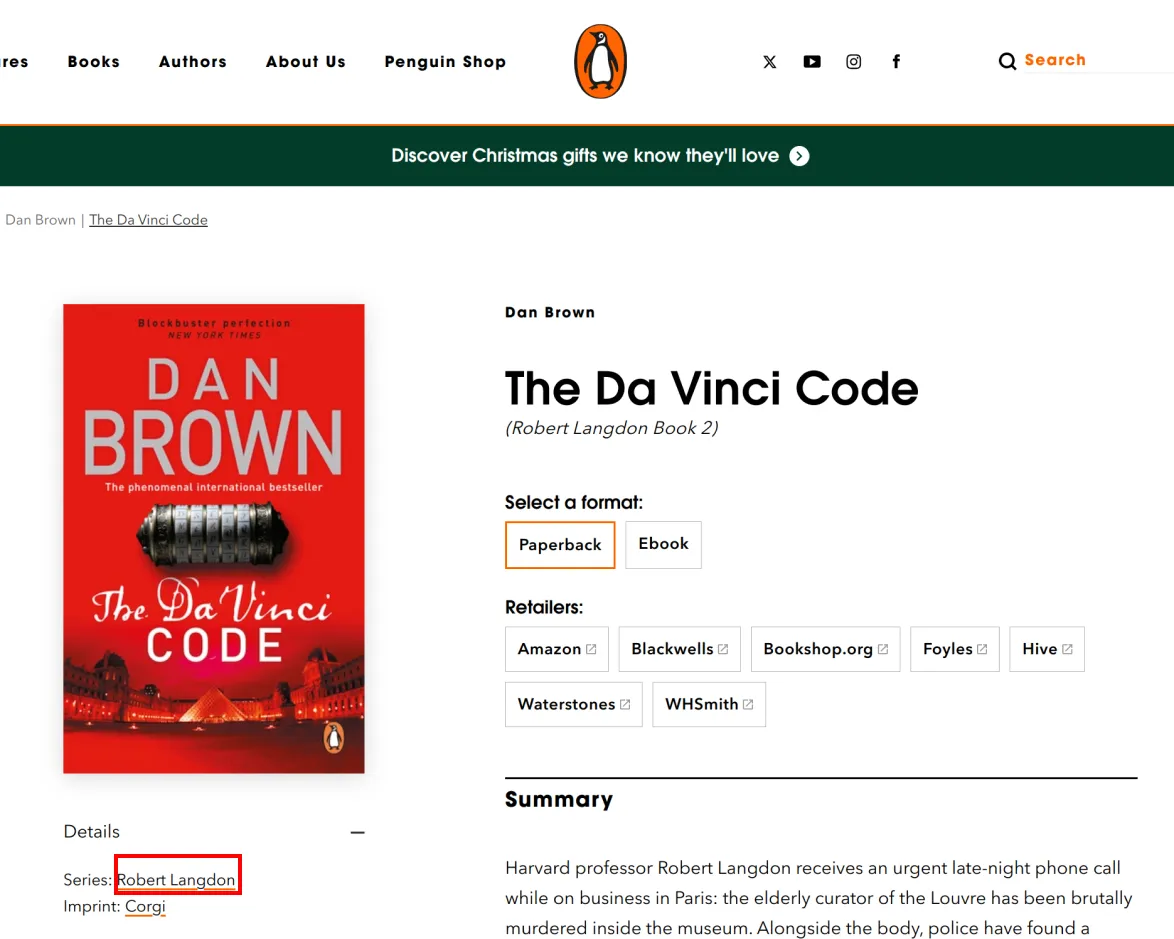
A click on “Robert Langton” link brings up a full list of all the books in the series.
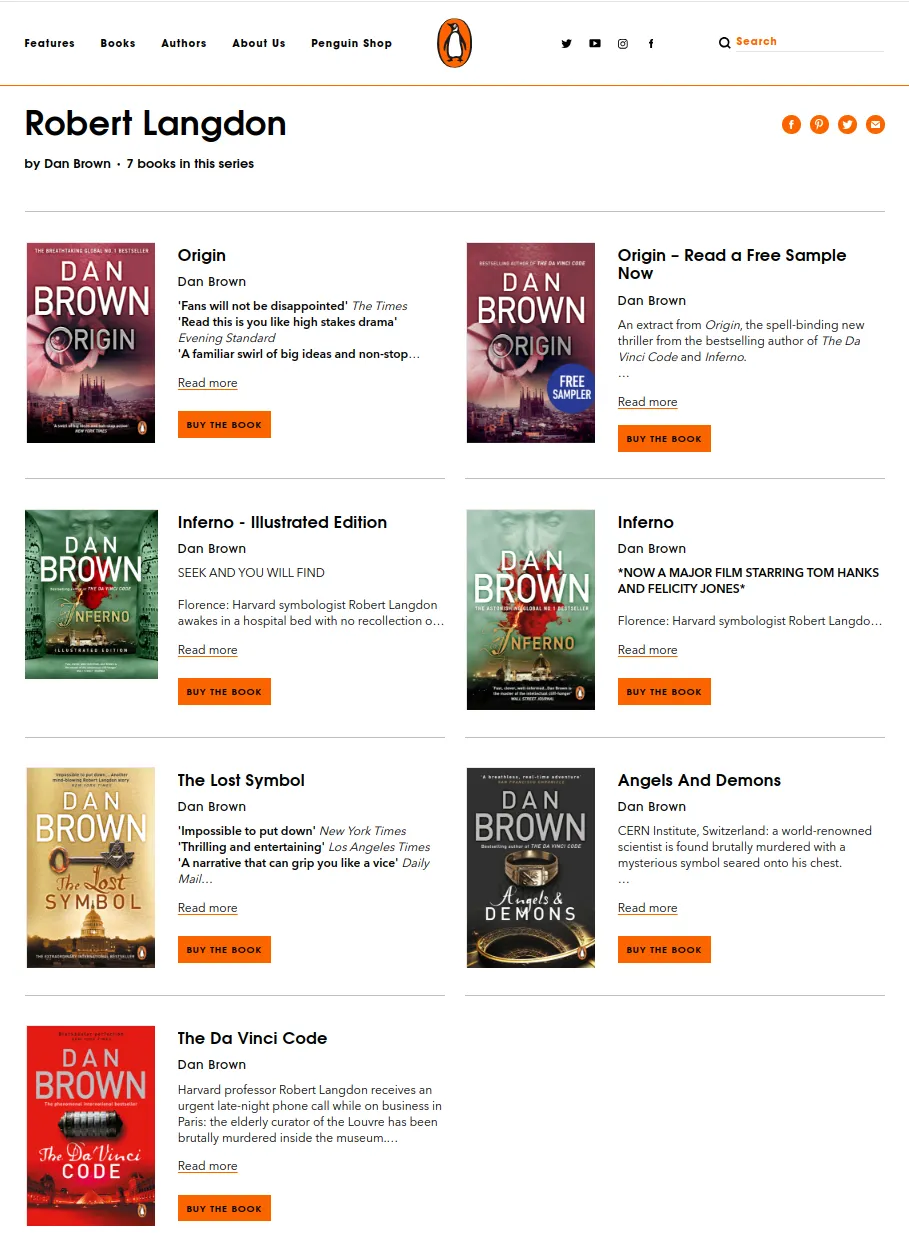
As you can see, the customer can find all the books in the series with just one click.
2. Book series on Shopify bookstore
To organise books by series on a Shopify bookstore, I’ll use the product type field that we can find in the “Product” form.
The first step is to add all books of “Robert Langdon” series:
- “Angels & Demons”
- “The Da Vinci Code”
- “The Lost Symbol”
- “Inferno”
- “Origin”
Recommendation: to save time and automate the process of importing books into your bookstore, consider using ISBNExpress: Books Importer Shopify App.
Insert the series title “Robert Langdon” into the product type field and save.
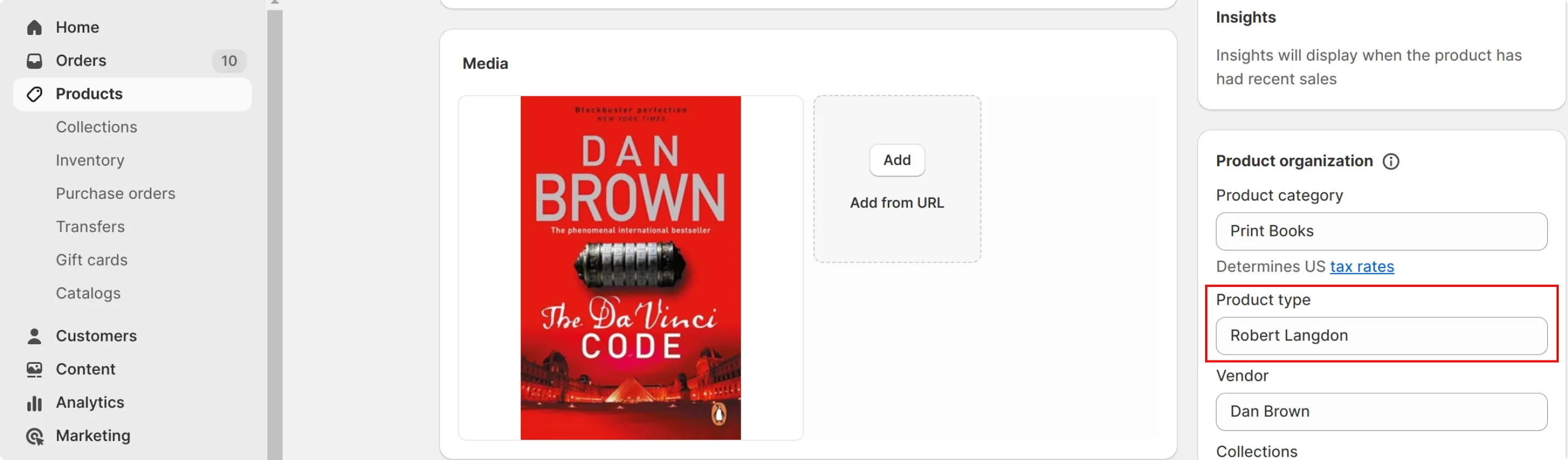
Let’s go to the book product page.
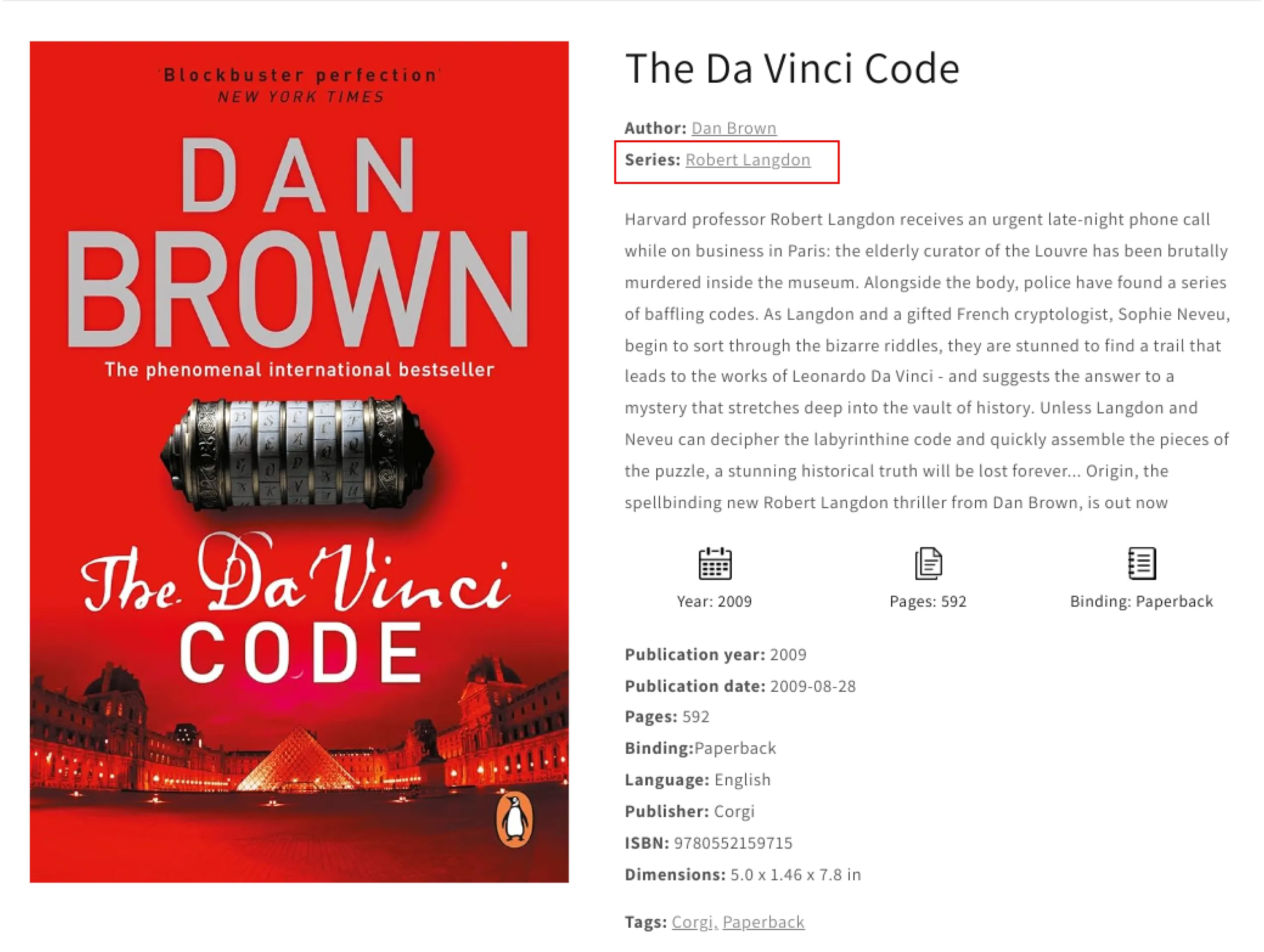
You can see that the series title appears and it’s clickable (the liquid code can be find in the Take action part). If your customers click on the title “Robert Langdon”, they will get a list of all the books in the series.
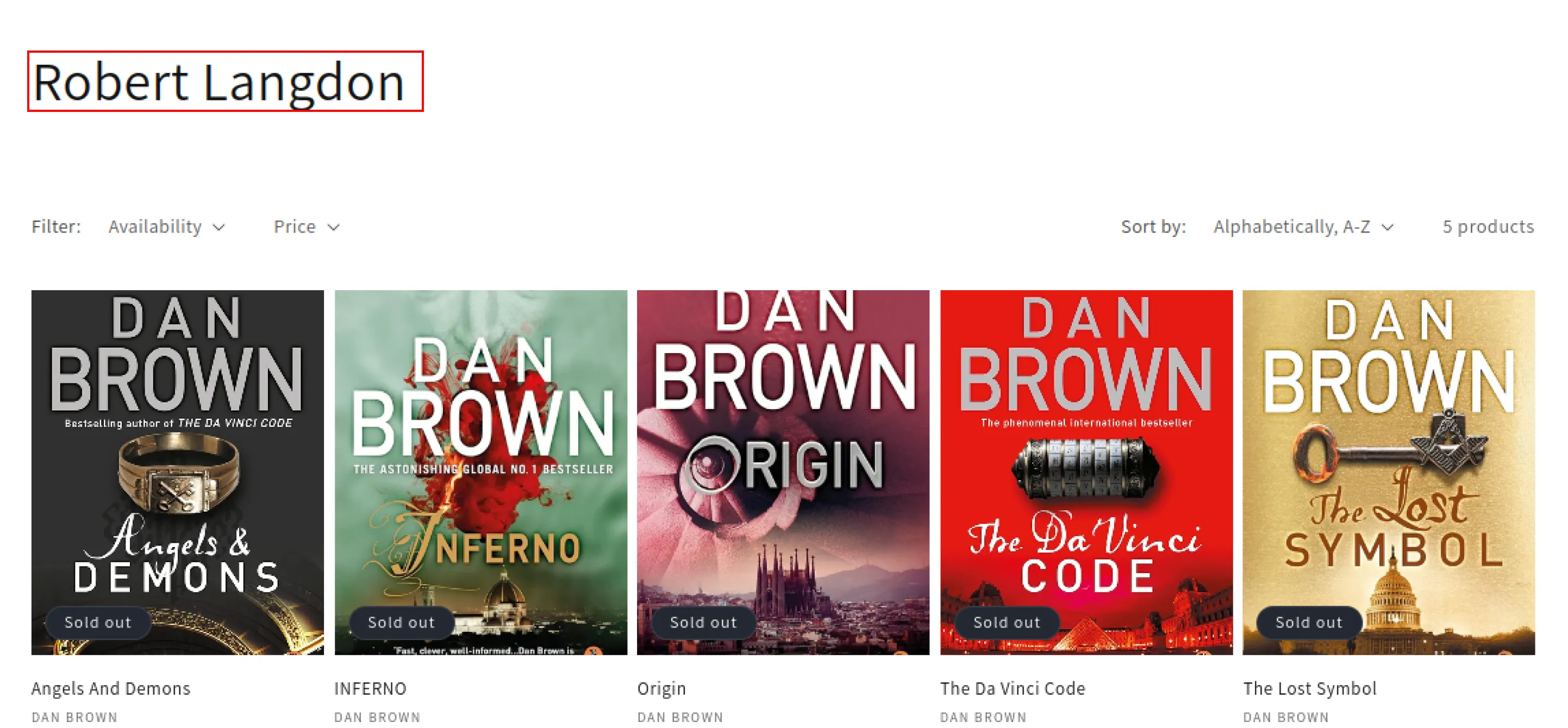
3. Take action
Now let’s take action to display Product type information on the book product page.
- Go to Shopify Admin > Online Store -> Customise -> Select any product -> Click Add block -> Select Custom liquid.
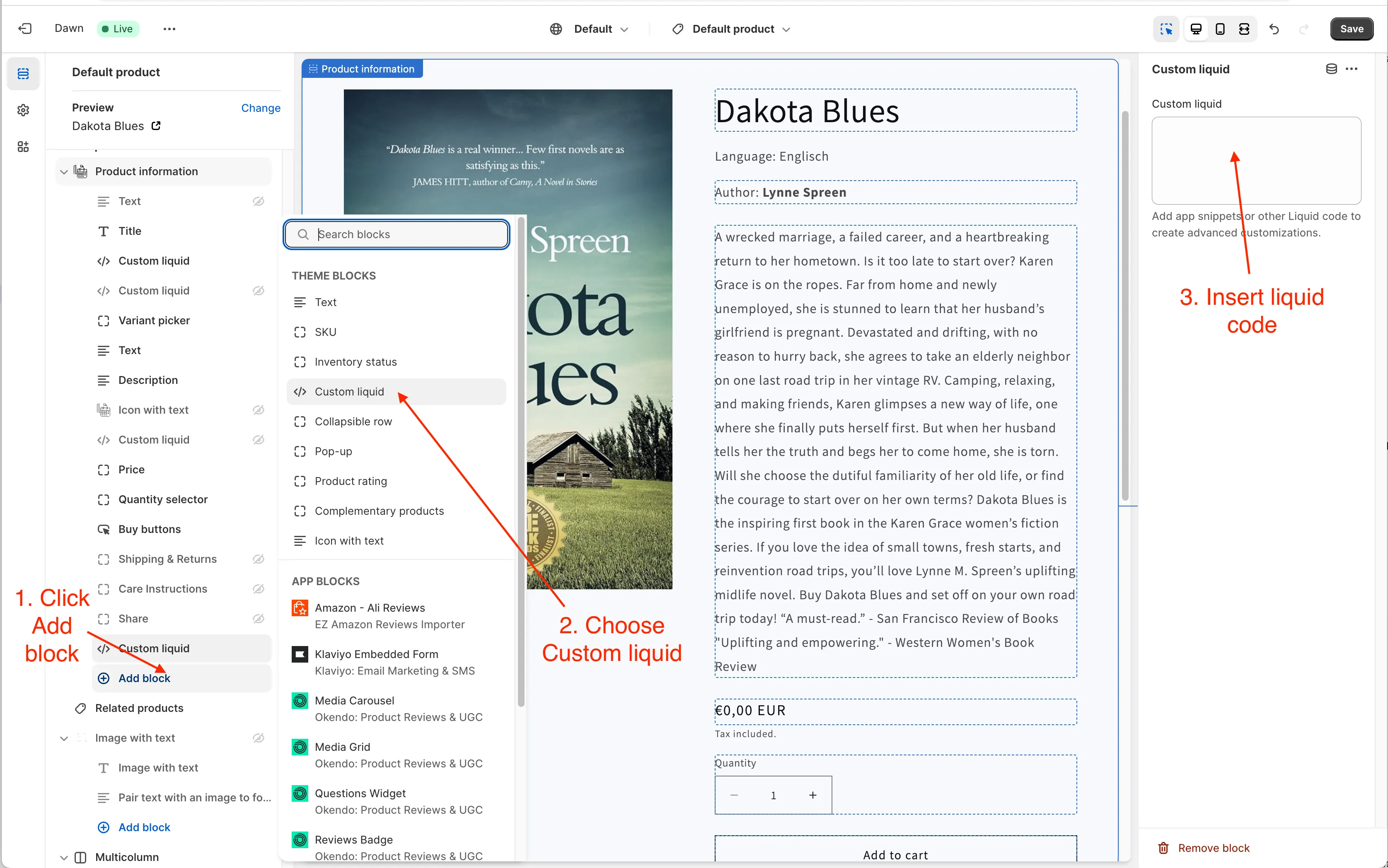
- Insert this custom liquid code:
{% if product.type != '' %}
<br/>
<b>Series:</b> {{ product.type | link_to_type }}
{% endif %}
- Each time you add a new book, enter the series name in the
product typefield. Please make sure that the series name is exactly the same (letter by letter) in all books.
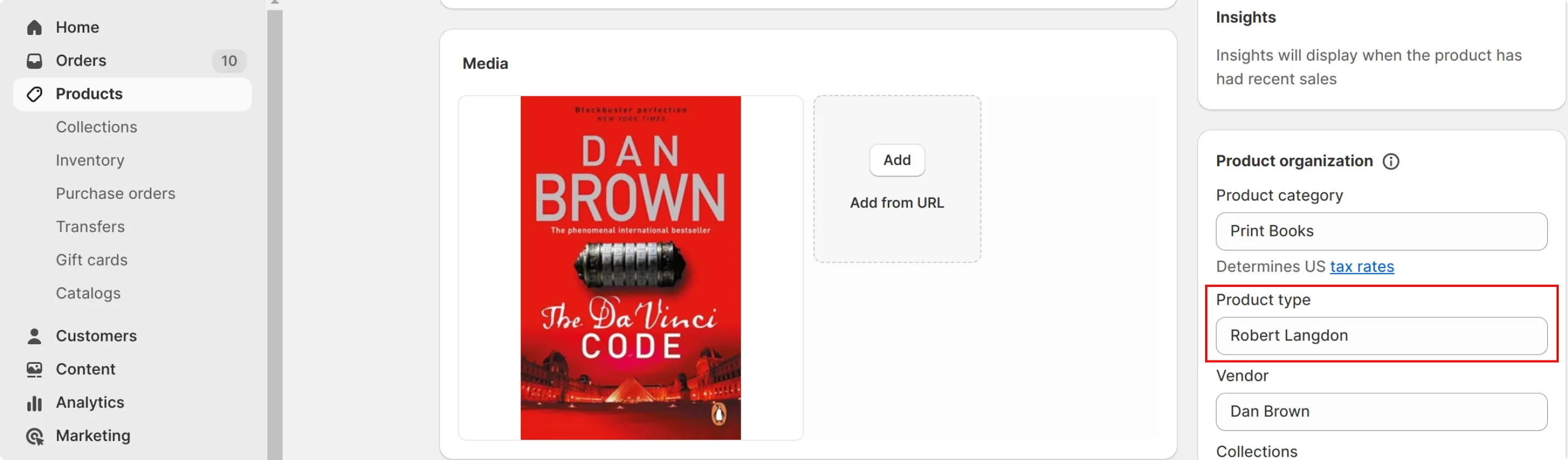
4. Conclusion
Improving the usability of your online bookstore is easier than you think. By making key information easily clickable, you can significantly increase the time potential customers spend in your bookstore and leave with a feeling of satisfaction and new purchases.
Organising books by series and making these series clickable is a good step forward in this direction.